Use Google Drive & IFTTT instead of Dropbox
If you don't wish to use Dropbox, but rather some other cloud application, this guide will teach you how!
NOTE: This only works from v1.1.0 and up, which is not out as of 30/07/2018
This guide will teach you how to use Google Drive with AssistantComputerControl, rather than Dropbox! You will be shown how to set up ACC with Google Drive and Amazon Alexa, but the Google Assistant setup is exactly the same.
Google Drive needs to be installed and running on your computer at all times, just like Dropbox or OneDrive would require
The guide is for those who have already downloaded ACC, and know that it (by default) depends on IFTTT and Dropbox.
1. First step: Go to IFTTT and make a new applet
First, we have to choose which action we want to use. In this guide, we'll be using "lock", which locks your computer. You can pick any other action, but mind the ones with requires parameters. For more info on parameters, see The use of parameters.
A: Go to IFTTT, sign in if you aren't already, or create an account if you don't have one.
B: Navigate to My Applets, and click "New Applet"
C: When asked to choose a service, search for "Amazon Alexa" (or Google Assistant, if that's what you're using)
D: Click the box with the title "Say a specific phrase" and write what it is you want to say to your assistant, to make it react. We'll go with "Lock PC". When it's written, press "Create trigger".
2. Second step: Google Drive setup
A: Press + that
B: Search for Google Drive and click it
C: Press "Upload a file from URL"
D: Fill the text-fields;
File URLneeds to behttps://acc.albe.pw/do_action.php?a=, followed by the action you want to do. So if we want to do thelockaction, the File URL should be;https://acc.albe.pw/do_action.php?a=lockFile namecan be anything you likeDrive folder pathshould beAssistantComputerControl
E: Press "Create action", call the applet what you want, and press "Finish"
All done! The Amazon Alexa and Google Drive part is finished. Now on to change some quick setting in the AssistantComputerControl software
3. Third step: Modify an AssistantComputerControl settings
The last thing we need to do, is open AssistantComputerControl on your computer. If you haven't yet installed ACC, go to the Getting Started guide, and return here when it's installed.
A: If you have not opened AssistantComputerControl before, and you see the "Getting Started" interface, press Expert/custom setup
A.1: Change the field called Action folder path to where Google Drive is located on your computer. It's most likely C:\Users\YOUR_NAME\Google Drive. Hand-pick the location using the ... button to the right of the text-field, or simply paste in the correct path
The Google Drive path has to be followed by the folder you chose in the previous step. In the tutorial, we called it AssistantComputerControl, so the full correct path would be C:\Users\YOUR_NAME\Google Drive\AssistantComputerControl
A.2: Press "done" and go to step 4!
B: If you have used AssistantComputerControl before, and want to switch things up afterwards, make sure ACC is open, find it in your taskbar, right-click the icon, and press "Settings"
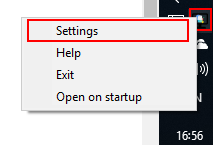
C: In the settings interface, click the button with the text "Advanced settings"
D: Change the Action folder path input to the Google Drive location on your computer. It's most likely C:\Users\YOUR_NAME\Google Drive. Hand-pick the location using the ... button to the right of the text-field, or simply paste in the correct path.
The Google Drive path has to be followed by the folder you chose in the previous step. In the tutorial, we called it AssistantComputerControl, so the full correct path would be C:\Users\YOUR_NAME\Google Drive\AssistantComputerControl
All done! Go to step 4.
4. Fourth step: Lock your computer!
In this step, we'll be testing our new IFTTT applet!
A: Say the trigger to your Alexa. IFTTT with Alexa requires you to say "Trigger ...." as a suffix before the action. For example; Alexa, trigger lock pc as we chose in this guide.
B: Now you computer should hopefully be locked!
If not, this is a common issue. Go to the IFTTT Giigke Drive settings, press the "Edit connection" button, sign in to your Google account once again, and it should be fixed.
If it still doesn't work, make sure you haven't done something wrong in the steps above - go through them again. Otherwise, refer to the Troubleshooting (FAQ) guide if you're having further problems.
And that was how to make ACC work with Google Drive!
Updated over 7 years ago
